After having gone through the multiple benefits associated with running your blog/site on WordPress, I'm sure you too would have chosen to install WordPress for your online portal. So, if you've completed successful installation of WordPress, there are some vital things that you need to do without a fail.

This blog speaks about 7 of these most crucial things that need to be done after installing WordPress or before writing any new content or publishing any content on your site/blog. By tweaking some default settings available with WordPress, you can conveniently enhance the overall performance, productivity and security asset of your site/blog. So, let's get started with knowing everything about these 7 tweaks.
1st Thing -
Switch from the default WordPress theme to something that suits your site/blog
As an attempt to make your blog/site more appealing, it is an absolute necessity to migrate from the default theme/style to an entirely different WordPress theme that matches the message you intend to convey via your portal. You can visit the WordPress Themes Directory for gaining an instant access to a variety of free and paid WordPress themes that are designed for adding charm and elegance to varied websites and blogs.

Although you can easily add a free theme for your blog by going to Appearance-> Theme in WP admin panel, I personally recommend installation of premium themes which are equipped with many more handy and vital features and functions that can add weightage to your portal.
2nd Thing -
Change the default permalink structure
It's a bitter truth that the default permalink/URL structure of WordPress isn't much Google-friendly. Therefore, you must make proper arrangements for altering this permalink structure to something that is more search-engine friendly. Here is how you can do it:
Simply go to your WP admin dashboard-> Settings-> Permalinks available within the menu. Here, you'll find a variety of choices available for setting a new URL structure. However, I recommend using wither the Day and Name option or the Post Name option. Here is a screen-shot for the same:

Once you're done with setting your preference, hit on 'Save' button to save your changes in the WP database.
3rd Thing -
Disable the 'Post Revisions' feature
By default, WordPress preserves backup copies of each post that is either saved as draft or published over the blog/site. These backup copies are called Post Revisions and tend to consume a lot of space within WordPress wp-posts table saved in the database. Therefore, it is better to deactivate/disable this post revisions feature for your blog/site in order to improve the overall speed and performance of database queries. For doing the same, you simply need to add the below line of code in your theme's wp-config.php file:
define( ‘WP_POST_REVISIONS’, false);
4th Thing -
Delete the default WP Admin Account
On installing WordPress in your blog/site, by default WordPress would create 'Admin' as the username for your blog. Thus, a hacker can easily guess your username and make attempts to crack your password, thereby gaining an easy entry into your blog's admin panel. To avoid all this, you must ensure to create a new user(with a different username) and assign Administrator rights to this user. Also, don't forget to delete your default Admin account.
5th Thing -
Uninstall all the unused plugins and themes
A lot of bloggers are into the habit of trying out different themes, post a WordPress installation. It is a good idea to get rid of all the unused themes which tend to create unnecessary load on the server, thereby reducing the blog/site's overall performance. You can simply go to your WP admin panel-> Appearance-> Themes and delete all the unused themes from there. The same procedure can be performed for removing all the unused plugins.
6th Thing -
Opt for changing or hiding WordPress login errors
Every time you type in a wrong username or password during a login attempt; detailed errors like “Your username is incorrect', 'Your password doesn't match the entered username' etc. are displayed on the screen. Such errors become easy hacking tools for the fraudulents. To prevent such a scenario for your WP site/blog, you can simply create custom login errors using the code snippet shown below:
function themepacific_login_errors(){
return 'Nice Try!! Go Away!!';
}
add_filter( 'login_errors', 'themepacific_login_errors' );
Last Thing -
Install Google Analytics
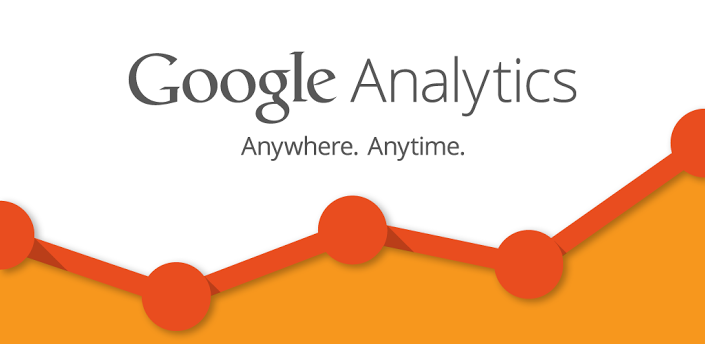
Google Analytics is an excellent web analytics tool that allows you to gain a quick access to detailed information about everyone who visits your site/blog, which all pages are being visited more frequently, what the visitors are actually looking for in your site etc. You can sign up to create a Google Analytics account and opt for integrating the GA Tracking code to your site. No matter whether you're new to WordPress or a regular WP user, installing Google Analytics will serve as a handy option for staying abreast with how your site is being accepted in the web world.
Wrapping Up
I hope the above mentioned pointers will aid you in enjoying your WordPress journey in a truly awesome way. Do share your feedback/suggestions using the comments box provided right under this post.
About Author: Emily Heming is a professional WordPress developer for a leading PSD to Wordpress conversion company. She also provides conversion services like HTML to WordPress theme and many more. She has served many worpress companies helping them in developing user-friendly website. So feel free to contact her.










0 comments:
Post a Comment