One of the best parts of running a blog is interacting with your readers via the comments they leave. Unfortunately the default Blogger commenting system is very basic and does not provide many features that other systems have.
I migrated all my blogs over to Disqus and our users love it. We're getting around 5*times the number of comments than we did before and Spam comments is almost non-existent. It's very easy to install into blogger, has great Spam and Moderation options to ban spammers and IP addresses and allows for threaded conversations. It allows people to log in via Twitter, Facebook, Google, or just email/Username or Anonymous.. you choose.
A lot of the large blogs/sites around the internet are using Disqus to power their discussions.
It fully imports your existing comments as well as keeping them in sync should you ever want to remove Disqus.
And best of all it's totally free :)
You can visit the Disqus site here to see a detailed list of features
http://disqus.com/features/
This tutorial will take you through the process of adding Disqus to your site. It takes less than 5 minutes to do. We'll show you how to install, setup, import and sync your comments.
First we need to setup an account with Disqus. To do this goto www.disqus.com and click the Signup Button
You will then be asked to enter your blog details. Fill out the form and then press continue
Now click the Blogger option
Follow the instructions on the screen and then, when ready, click the "Add Site to Blogger"
You will now be prompted to Add the Disqus Widget to your site. Make sure in the dropdown list that you select the correct blog.
Click the Add Widget button and your template will be updated with a new Widget.
Now if your blog has comments already we will want to import those into Disqus. If your blog is new or does not have any comments then you can skip this step.
Click the Import link.
Now click the Import button.
You will then be asked to grant Disqus permission to Import your comments. Click the Grant button.
You will then be presented with a list of all your Blogs. Make sure you select the correct blog from the dropdown list and then press Import.
If all goes well you'll see a little confirmation message about the import. The import can take a while if you have a lot of comments but this will run in the background and you can continue the process.
Now we want to sync your comments with Blogger. This means that any new comments posted on Disqus will be synced back to Blogger so that if you ever decide to remove Disqus then all your comments will be preserved.
Click the Enable Sync Button
Now we need to once again grant Disqus access to keep your comments synced.
Once you click sync you will be prompted to select the Blog you want to sync. Make sure you select the correct blog.
If all goes well you will see the following message.
As part of that message we need to check that your Blogger Settings are setup correctly.
Goto www.blogger.com and goto your Settings and then Posts and Comments section
Make sure your comments settings are set to Anyone.
And that's it!
Now when you go to your Blog you should see the Disqus comments form under your post(s).
So enjoy your new comments system and if you have any questions please don't hesitate to ask in the comments below. Also feel free to have a play with Disqus in the comments below so you can see how it works.
I migrated all my blogs over to Disqus and our users love it. We're getting around 5*times the number of comments than we did before and Spam comments is almost non-existent. It's very easy to install into blogger, has great Spam and Moderation options to ban spammers and IP addresses and allows for threaded conversations. It allows people to log in via Twitter, Facebook, Google, or just email/Username or Anonymous.. you choose.
A lot of the large blogs/sites around the internet are using Disqus to power their discussions.
It fully imports your existing comments as well as keeping them in sync should you ever want to remove Disqus.
And best of all it's totally free :)
You can visit the Disqus site here to see a detailed list of features
http://disqus.com/features/
This tutorial will take you through the process of adding Disqus to your site. It takes less than 5 minutes to do. We'll show you how to install, setup, import and sync your comments.
First we need to setup an account with Disqus. To do this goto www.disqus.com and click the Signup Button
You will then be asked to enter your blog details. Fill out the form and then press continue
Now click the Blogger option
Follow the instructions on the screen and then, when ready, click the "Add Site to Blogger"
You will now be prompted to Add the Disqus Widget to your site. Make sure in the dropdown list that you select the correct blog.
Click the Add Widget button and your template will be updated with a new Widget.
Now if your blog has comments already we will want to import those into Disqus. If your blog is new or does not have any comments then you can skip this step.
Click the Import link.
Now click the Import button.
You will then be asked to grant Disqus permission to Import your comments. Click the Grant button.
You will then be presented with a list of all your Blogs. Make sure you select the correct blog from the dropdown list and then press Import.
If all goes well you'll see a little confirmation message about the import. The import can take a while if you have a lot of comments but this will run in the background and you can continue the process.
Now we want to sync your comments with Blogger. This means that any new comments posted on Disqus will be synced back to Blogger so that if you ever decide to remove Disqus then all your comments will be preserved.
Click the Enable Sync Button
Now we need to once again grant Disqus access to keep your comments synced.
Once you click sync you will be prompted to select the Blog you want to sync. Make sure you select the correct blog.
If all goes well you will see the following message.
As part of that message we need to check that your Blogger Settings are setup correctly.
Goto www.blogger.com and goto your Settings and then Posts and Comments section
Make sure your comments settings are set to Anyone.
And that's it!
Now when you go to your Blog you should see the Disqus comments form under your post(s).
So enjoy your new comments system and if you have any questions please don't hesitate to ask in the comments below. Also feel free to have a play with Disqus in the comments below so you can see how it works.



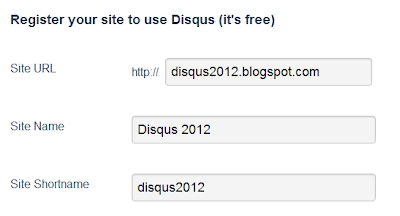

























0 comments:
Post a Comment